Create a new Flex Mobile Project by choosing File→New→Flex Mobile
Project as shown in Figure 1.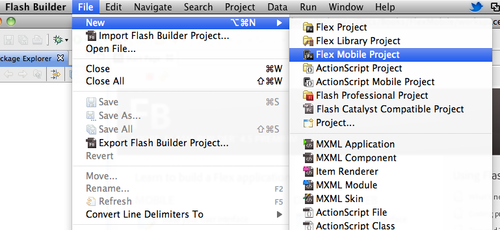
This will open the New Flex Mobile Project wizard, which will walk
you through the rest of the project-creation process. The first screen
you're presented allows you to set the project name, location, and Flex
SDK. Enter the name HelloWorld as the Project name
and leave the other settings to their defaults. Click Next, as shown in
Figure 2.
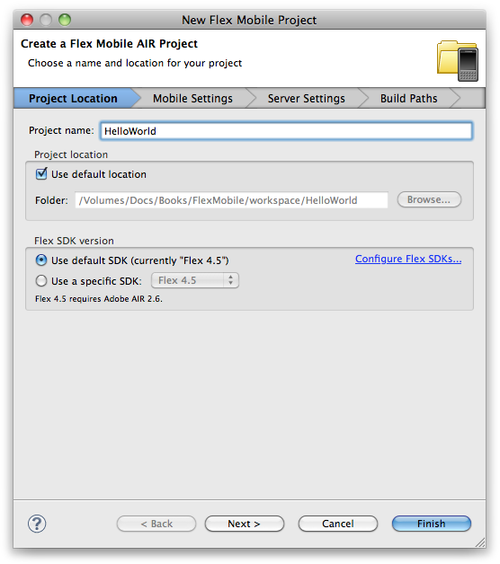
The second screen in the new project wizard is where you can select
settings specific to the target platform. Since you have installed the
Blackberry Tablet OS plug-in, you will see the options for both Google
Android and BlackBerry Tablet OS. Select BlackBerry Tablet OS. You also
have the option of three different application types: Blank, View-Based
Application, and Tabbed Application. For this first project, select
View-Based Application as shown in Figure 3 and leave the other settings to
their defaults.
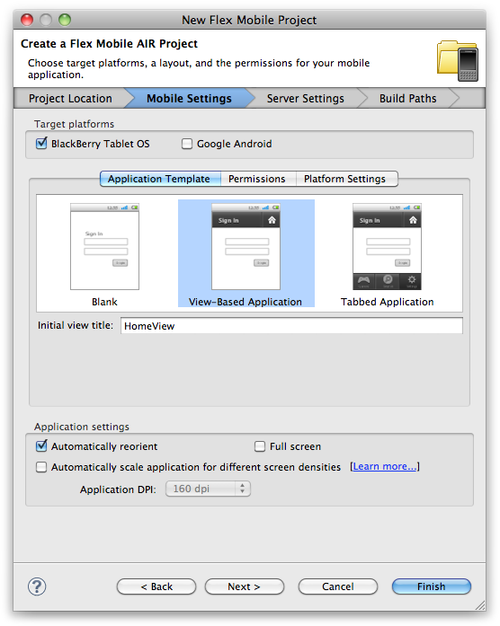
Next, click on the Permissions tab. Within this tab, you can select
the permissions your application will need in order to interact with the
BlackBerry Tablet OS–native APIs. For the purposes of this exercise, leave
only the access_internet permission selected, as shown in Figure 4. Click next.
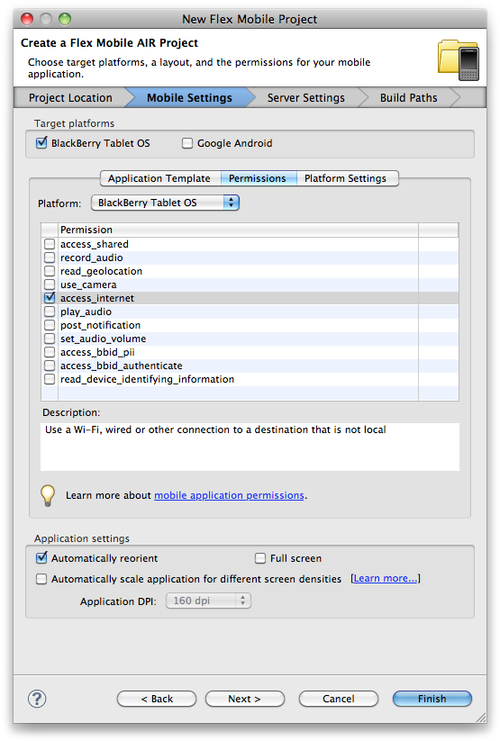
The next screen allows for the configuration of an application
server and output folder. For this project, we will not be using an
application server, so leave it set to None/Other and click next, as shown
in Figure 5.
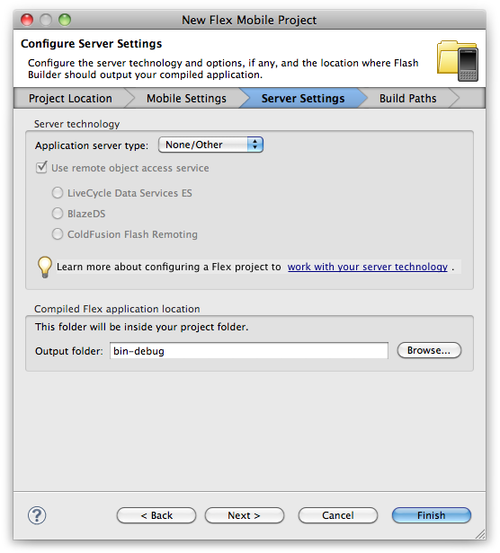
The last screen that you will see is the Build Paths screen; this is
where you set your Application ID.
This setting is very important, as the Application ID will be used to identify your application in
BlackBerry App World. To ensure that your application has a unique
identifier, the reverse domain naming convention works best. Figure 6 shows the value of
com.domain.mobile.HelloWorld as the application ID.
By replacing the word domain with a domain that you own, you can ensure
that your application ID is unique. Complete this step and click
Finish.
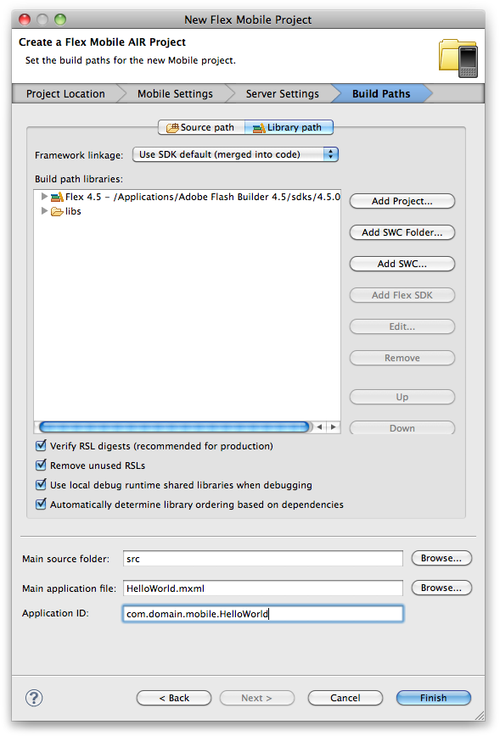
Flash Builder will now create your new
project and, by default, the HelloWorldHomeView.mxml will
be created and opened in the workspace, along with the HelloWorld.mxml main
application file (see Figure 7).
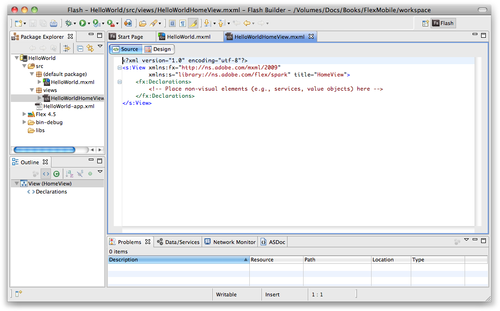
Let’s update the contents of the HelloWorldHomeView.mxml by adding a
Label.
<?xml version="1.0" encoding="utf-8"?>
<s:View xmlns:fx="http://ns.adobe.com/mxml/2009"
xmlns:s="library://ns.adobe.com/flex/spark" title="HomeView">
<fx:Declarations>
<!-- Place non-visual elements (e.g., services, value objects) here -->
</fx:Declarations>
<s:Label text="Hello World" fontSize="24"
horizontalCenter="0" verticalCenter="0"/>
</s:View>
Before running an application for the first time, you will need to
set up either a simulator environment or a device for your testing.